Did you know some printers can print double-sided?
Not all printers are capable of printing on two sides, but it's easy to find out if yours is and set double-sided printing as your default.
- Go to Start, Devices and Printers
- Right click the printer you'd like to configure for double-sided printing and select 'Printing Preferences'
- The next steps will vary depending on the printer brand and model.
For HP Printers
- Click the 'Finishing' tab
- Check the 'Print on Both Sides' box
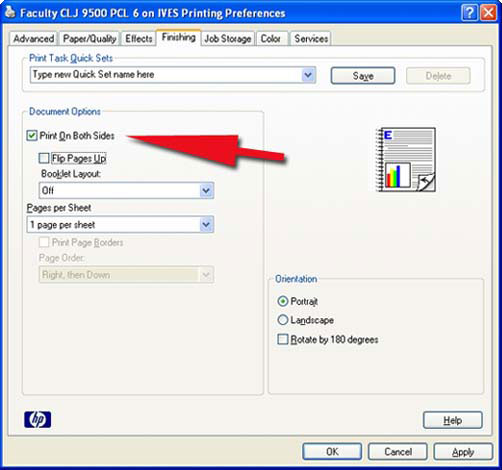
- Click 'OK' to close the window
For Xerox Printers
- Click the 'Flip on Long Edge' radio button
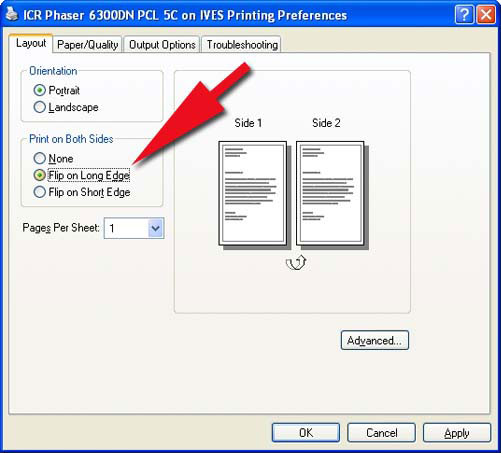
- Click 'OK' to close the window
For Dell Printers
- Click the 'Duplex' drop-down menu
- Select 'Flip on Long Edge'
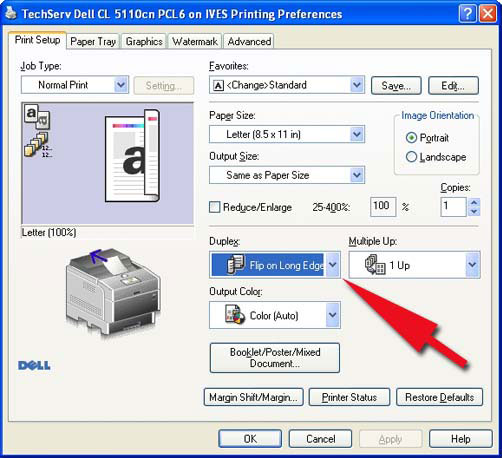
- Click 'OK' to close the window
